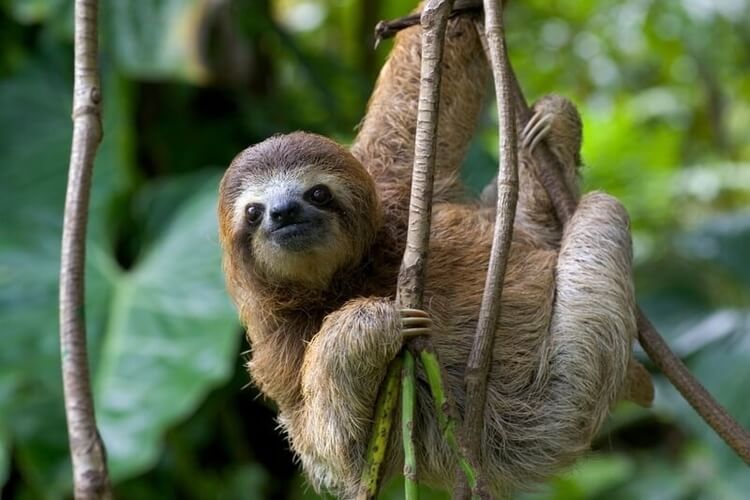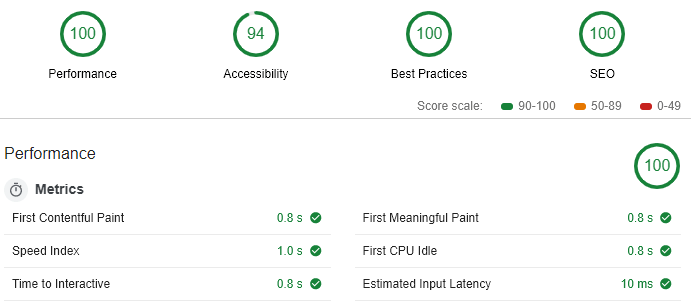What? There’s no sitemap here? - Me when I discovered my new Jekyll blog
Although Jekyll comes a little “naked” in terms of necessary SEO tools (especially in comparison to traditional CMS), it’s pretty easy to remedy this situation. Here are a couple of easy steps to follow, in order to improve your SEO ranking and your Lighthouse score.
- Install jekyll-seo-tag
- Install jekyll-sitemap and optimize date management
- Add a Google Analytics tracking ID
- Performance optimizations
- Accessibility
- SEO 101
Install jekyll-seo-tag
The first thing you want to do is install the jekyll-seo-tag plugin.
This plugin will automatically generate the following meta tags:
- Page title and description
- Canonical URL
- Open Graph title, description (useful for Facebook or Linkedin)
- Twitter Summary Card metadata
- and other stuff
Once the plugin is added to your _config.yml file, you’ll need to add a simple
line to the head of every page. To do that, I created a
custom-head.html file in the _includes folder and added the following
SEO tag:
Now, all you have to do is to update your title, metadescriptions and permalink on every article or page ✨
title: "How to Set Up a Contact Form on Jekyll"
permalink: setup-contact-form-jekyll
description: Here's a detailed tutorial on how to set up a
free contact form on static websites like Jekyll
Install jekyll-sitemap and optimize date management
The next thing you’ll need is have a good sitemap, to help web crawlers do their job.
Fortunately, there’s a plugin for that: jekyll-sitemap! And its use is pretty straightforward.
The only subtlety is the date and time management. The sitemap plugin will
automatically use your Created date to fill the <lastmod> tag.
However, you probably want to have your Last modified date instead. To do that, you could use the jekyll-last-modified-at plugin.
However the plugin isn’t compatible with Github Pages, because of Github’s
automatic builds. Instead, you can add add the parameter last_modified_at
inside your front matter directly, and the sitemap will automatically use
this date as the Last modified date.
date: 2019-07-03 10:28:08 +0200
last_modified_at: 2019-07-07 11:55:00 +0200
To simplify your use of timestamps, I recommend using the jekyll-compose plugin. It will automatically create your posts with the perfect timestamp and your custom front matter.
All you need to do is correctly set up your _config.yml file and then
type bundle exec jekyll post "My post name" in your CLI.
Here are my own custom front matter settings:
jekyll_compose:
post_default_front_matter:
last_modified_at:
permalink:
description:
image:
published: true
sitemap: true
excerpt_separator: <!--more-->
categories:
tags:
Additionally, you should specify your UTC timezone in your _config.yml file,
using the IANA TimeZone Database
naming convention.
timezone: Europe/Paris
This will allow your timestamps to use your correct timezone:
# Before setting the timezone
date: 2019-07-03 08:28:08 +0000
# After setting the timezone
date: 2019-07-03 10:28:08 +0200
Add a Google Analytics tracking ID
If you haven’t already, you’ll need to add a Google Analytics tag in order to follow your traffic.
To do that, let’s create an analytics.html file in your _includes folder.
<!-- Global site tag (gtag.js) - Google Analytics -->
<link rel="preconnect" as="script"
href="https://www.googletagmanager.com/gtag/js?id=YOUR_TRACKING_ID">
<script>
window.dataLayer = window.dataLayer || [];
function gtag(){dataLayer.push(arguments);}
gtag('js', new Date());
gtag('config', YOUR_TRACKING_ID);
</script>
Then, you’ll need to include analytics.html in your custom-head.html file:
The % if % condition removes the tracking tag from my own local server. Thus,
my own local tests will not be taken into account in my global Analytics
reports.
Performance optimizations
Google Analytics tracking
You may have noticed that, in the analytics.html file, I did not use the
default script provided by Google.
<!--Default script-->
<script async
src="https://www.googletagmanager.com/gtag/js?id=YOUR_TRACKING_ID">
</script>
<!--Custom script-->
<link rel="preconnect" as="script"
href="https://www.googletagmanager.com/gtag/js?id=YOUR_TRACKING_ID">
Instead, I’m using the resource hint rel="preconnect" in order to tell the
browser to start loading the Google Analytics script before an HTTP request
is sent to the server. This performance optimization improved my loading time
by 130 ms.
Reduce image size
Before uploading an image, you should always:
- Resize the image at its minimum. For instance, my blog accepts images up to 800 px width, therefore it’s no use uploading a 1500 px photo.
- Compress the image with a service like TinyPNG
This simple action will save you dozens of ms of loading time.
Replace Github gist by code snippets
Whenever possible, use Markdown code snippets instead of Github gist. As pretty as they are, they also take up some precious loading time (about 300 ms for my blog).
Remove useless fonts
My Jekyll theme came with a 190 ms loading time title font. Which could mean only one thing: the font had to go.
Surprisingly, it was actually pretty difficult to get rid of it.
As the font was present in the default _includes/font-includes.html file,
I had to create a custom _includes/head.html file.
Inside this new head, I deleted the infamous
% include font-includes.html % line, and the font loading time magically
disappeared. 🚀
Accessibility
The theme I’ve used scored pretty poorly on Accessibility items, because the colors chosen (albeit beautiful) lacked contrasts. This was especially true for the theme’s code snippets.
Therefore, I’ve used this
contrast tool
to select new colors. Then, I’ve included the new hexadecimal codes in
my assets/css/main.scss file. Here’s an excerpt:
/* Literal.Number */
.highlight .s { color: #C04343; }
/* Literal.String */
.highlight .na { color: #8B38D1; }
SEO 101
Finally, and perhaps the most important thing, is to consistently respect the SEO Best practices throughout your website.
Here are a few of them:
- Use HTTPS (plus it’s so easy to enforce HTTPS with Github Pages!)
- Declare the HTML doctype at the beginning of the page, along as the
<lang>attribute - Have a valid robots.txt file
- Use consistent URLs (either
/my_linkor/my_link/but not a mix of both) - Use the
altattribute on your images, both for ranking and accessibility reasons - Choose a discernable name for your links
- Make all external links
_blankandnofollow noopener - Create a netlinking strategy, to improve your pagerank and enhance the Internet user’s journey
- …and a bunch of other stuff
Your best bet is to frequently run Lighthouse audits on your pages and fix every problematic item.
Here’s the Lighthouse audit for this page:
Note: My performance score here is somewhat lowered because of the inclusion of Github gists, that significantly increases the loading time. The First Meaningful Paint is therefore at 2.5 seconds.
My blog’s homepage has a much better overall performance, with a First Meaningful Paint at 0.8 second. This is mostly explained by the lack of external resources loaded on the front page (no Github gist, no images).